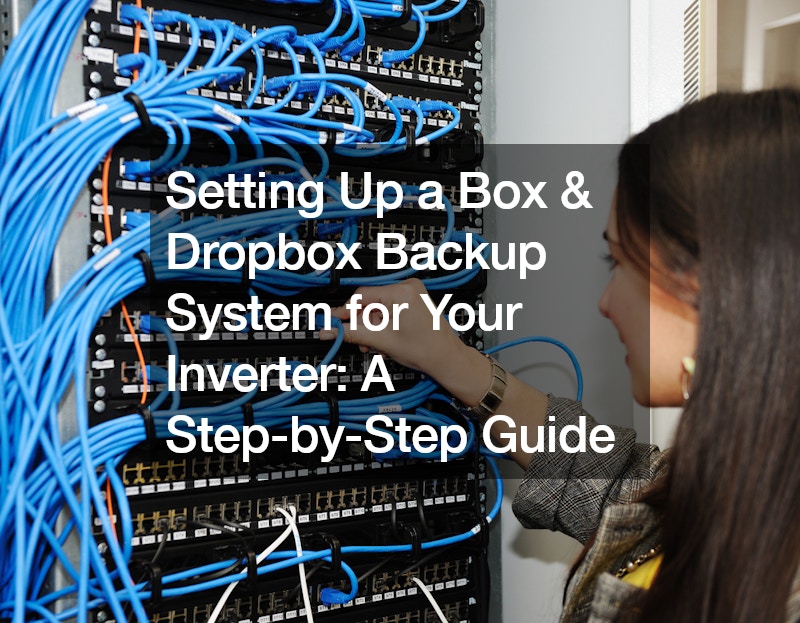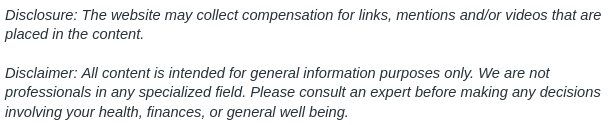
In today’s world, maintaining a continuous power supply is crucial for both homes and businesses. Power outages can disrupt daily activities and potentially damage sensitive equipment. Setting up a reliable backup system for your inverter is essential to mitigate this risk. This guide will walk you through setting up a backup box & dropbox system for your inverter, ensuring that your critical loads remain powered during a power outage.
Understanding the Box & Dropbox Backup System A backup box & dropbox system is designed to provide seamless power to your critical loads during a power failure. The system isolates your inverter from the grid and manages the switch between normal operation and backup mode.
This setup ensures that essential devices, such as refrigerators, lights, and other critical appliances, continue to function even when the main power supply is disrupted.
Components Required Before we dive into the setup process, let’s list the essential components you’ll need:
Inverter: Compatible with your chosen backup box & dropbox system. Backup Box: To isolate and manage the power supply during outages. Communication Cable: This is for connecting the inverter to the backup box. The House Panel represents the loads in your home. Wiring and Connectors: These are used to make electrical connections. Step-by-Step Setup Guide Step 1: Connecting the House Panel
Begin by setting up your house panel, which will represent the loads in your home. This panel will have both normal and critical loads. Normal loads are everyday devices that can be powered off during an outage, while critical loads are essential devices that must remain powered.
Step 2: Wiring the Backup Box
Next, connect the electrical network to the backup box. Take a cable from the incoming grid (IG) and connect it to the backup box. This connection ensures that the backup box can manage the switch between grid power and backup power.
Step 3: Connecting the Inverter
Wire the backup box to the inverter. The output of the inverter should be connected to the appropriate terminals on the backup box. Additionally, connect the inverter output to the thermal that feeds your loads. This setup will ensure that the inverter can supply power to your loads during a power outage.
Step 4: Setting Up Communication
For the system to function correctly, the inverter must communicate with the backup box. Use a communication cable to connect the inverter’s communication port (comp port) to the backup box. Depending on your inverter model, the connections may vary. For instance, in some setups, you might connect to specific pins in the communication port.
Step 5: Powering Critical Loads
To ensure that critical loads are powered during an outage, you need to connect them appropriately. Run a line from the backup box to the thermal that feeds the critical loads. This line will ensure that these loads receive power even when the main grid is down. Alternatively, you can connect critical loads directly to the backup box, as it contains the necessary protections. For example, you might connect a refrigerator directly to the backup box to keep it running during a power outage.
Programming the Inverter With the hardware connections complete, it’s time to program the inverter to switch to Island mode automatically during an outage. Follow these steps to configure the inverter:
Install the Solar Fusion App: Download and install the Solar Fusion app on your smartphone. Connect to the Inverter: Open the app and go to the ‘Me’ section. Click on ‘Start up the device’ and scan the QR code on the side of the inverter to connect to its Wi-Fi network. Access the Inverter Settings: Once connected, return to the app and access the inverter. You will need the installer password, which is often a default value (e.g., 0000 or 0000Z). Configure Isolation Mode: In the settings menu, select ‘Function Parameter’ and activate ‘Isolation Mode.’ Configure the inverter to switch automatically between mains connection and Island mode during an outage. Performing the Operational Test After programming the inverter, it’s crucial to perform an operational test to ensure everything works correctly. Follow these steps:
Simulate a Power Outage: Lower the main switch to simulate a power outage. The inverter should switch to Island mode, maintaining power to the critical loads while normal loads turn off. Observe the Switching Time: The switch between Island mode and normal operation should take about one second. This brief interruption is normal and should not affect critical loads significantly. Return to Normal Operation: Raise the main switch to restore grid power. The inverter will take about 5 to 10 minutes to synchronize with the grid and return to normal operation. Setting up a backup box & dropbox system for your inverter is a practical solution for ensuring continuous power supply during outages. This system is relatively easy to install and provides reliable backup power for critical loads. By following this step-by-step guide, you can enhance the resilience of your power supply and protect essential devices from power disruptions.
Whether you’re a homeowner looking to safeguard your household appliances or a business aiming to ensure uninterrupted operations, a backup box & dropbox system offers a cost-effective and efficient solution. Take advantage of this technology to maintain power stability and peace of mind, knowing that your critical loads will remain powered even when the main grid fails.
.